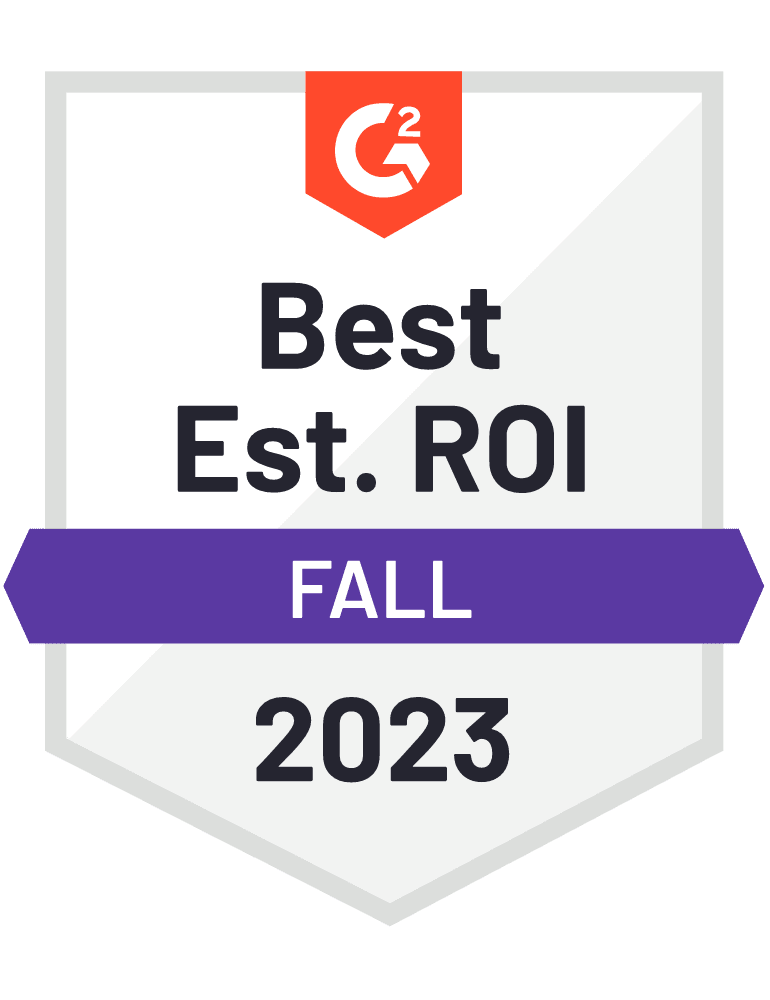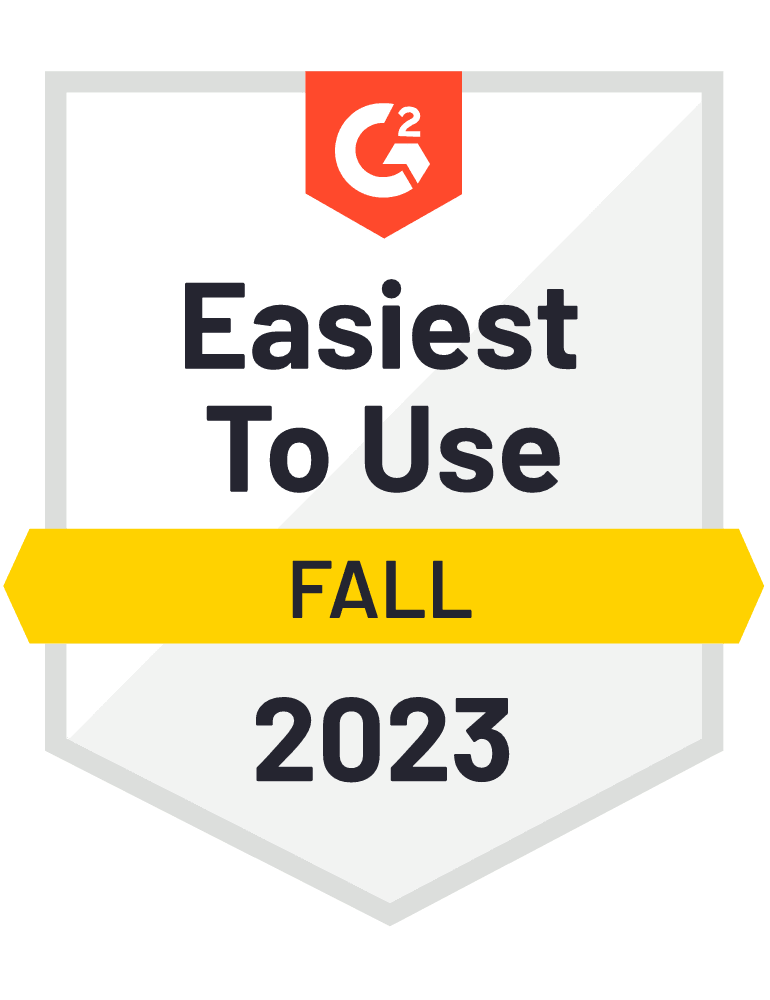What Are Google Offline Conversions?
Find out what Google offline conversions are and how you can upload them into Google Ads.

Craig Dennis
July 6, 2022
11 minutes
- Turn on auto-tagging
- Create an import conversion action
- Enable your website and lead tracking system
- Prepare your data
- Import your data
Initial Setup
Before uploading conversions, you must ensure that your website and Google account are ready to begin tagging and receiving conversions. The first step is to turn on auto-tagging, which lets Google add the parameter called GCLID to the URL when a user clicks on an ad.
Next, you must ensure that you create conversion actions in your Google Ads account for each kind of offline conversion your business wants to measure, such as “lead submitted” or “deal won.” There is no limit on the number of conversion actions you can create. Here's the step-by-step implementation guide.
The last step is ensuring that your website or lead management systems capture and store the GCLID. Upon an ad click, Google will pass the GCLID into the URL string – your team should store this GCLID to provide an easy means to tie back that conversion to the ad click. In most scenarios all of your customer data already lives in the data warehouse, so the main problem is figuring out how to sync that data directly to Google Ads.
Uploading Conversions
When uploading conversions to Google Ads, each conversion should include the following parameters:
- Conversion Name: The conversion action (ex. “lead submitted”, or “deal won”)
- Conversion Time: The date and time that the conversion occurred
- Transaction ID (optional): A unique ID that can be used to help de-duplicate conversions
- Conversion Value (optional): A number that identifies the value you place on your conversion
- Conversion Currency (optional): The currency your Conversion Value Field was provided in
While you could manually prepare and upload offline conversion events in a CSV file, doing so is a pain and by no means a scalable solution for modern marketing and sales teams. Instead, teams can use a data activation platform like Hightouch to upload offline conversions to Google Ads automatically. You can find step-by-step instructions on automating your Google offline conversions from our playbook Automate Offline Conversion Uploads to Maximize Google Ads ROAS.
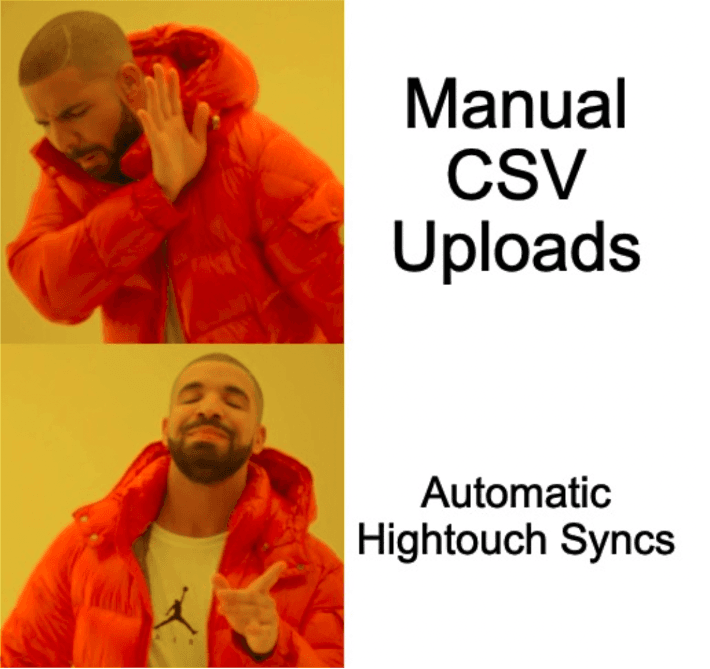
No more manual CSV uploads!
Using a technology coined Reverse ETL, Hightouch can sync conversion data directly from your data warehouse into Google Ads and over 100 other business, marketing, and sales applications.
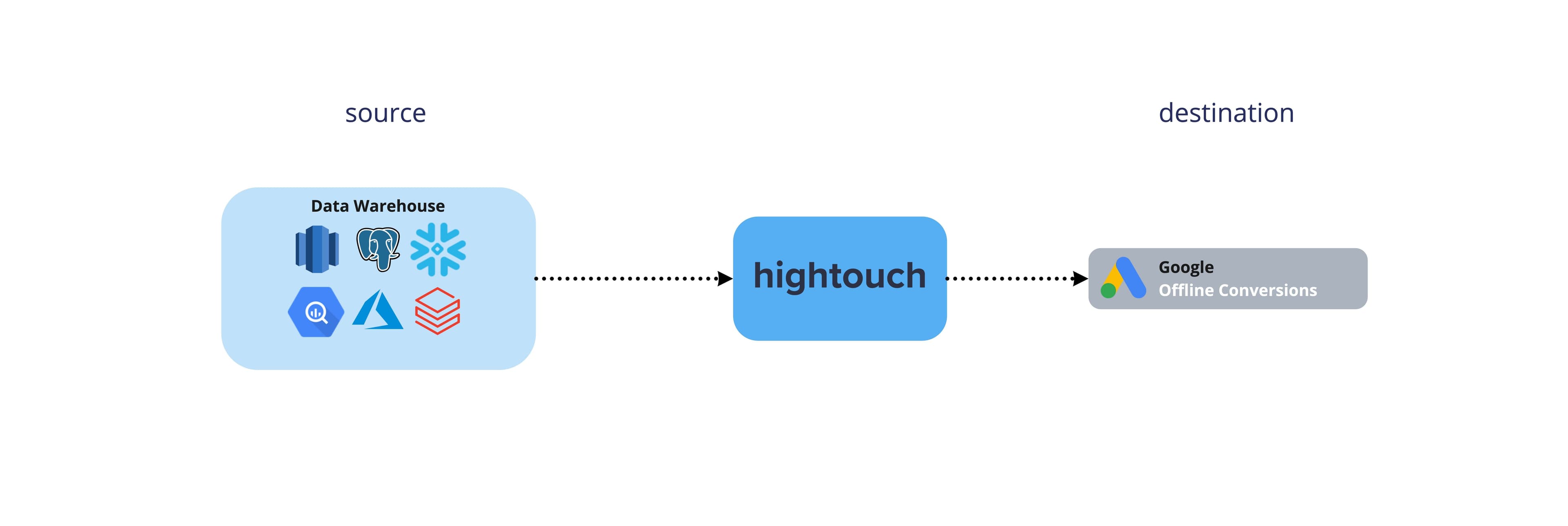
Sending data into Google Ads with Hightouch
Setting up your scheduled conversion uploads is as simple as connecting your data warehouse, defining a data model (with SQL), creating a sync, and setting a recurring sync schedule.
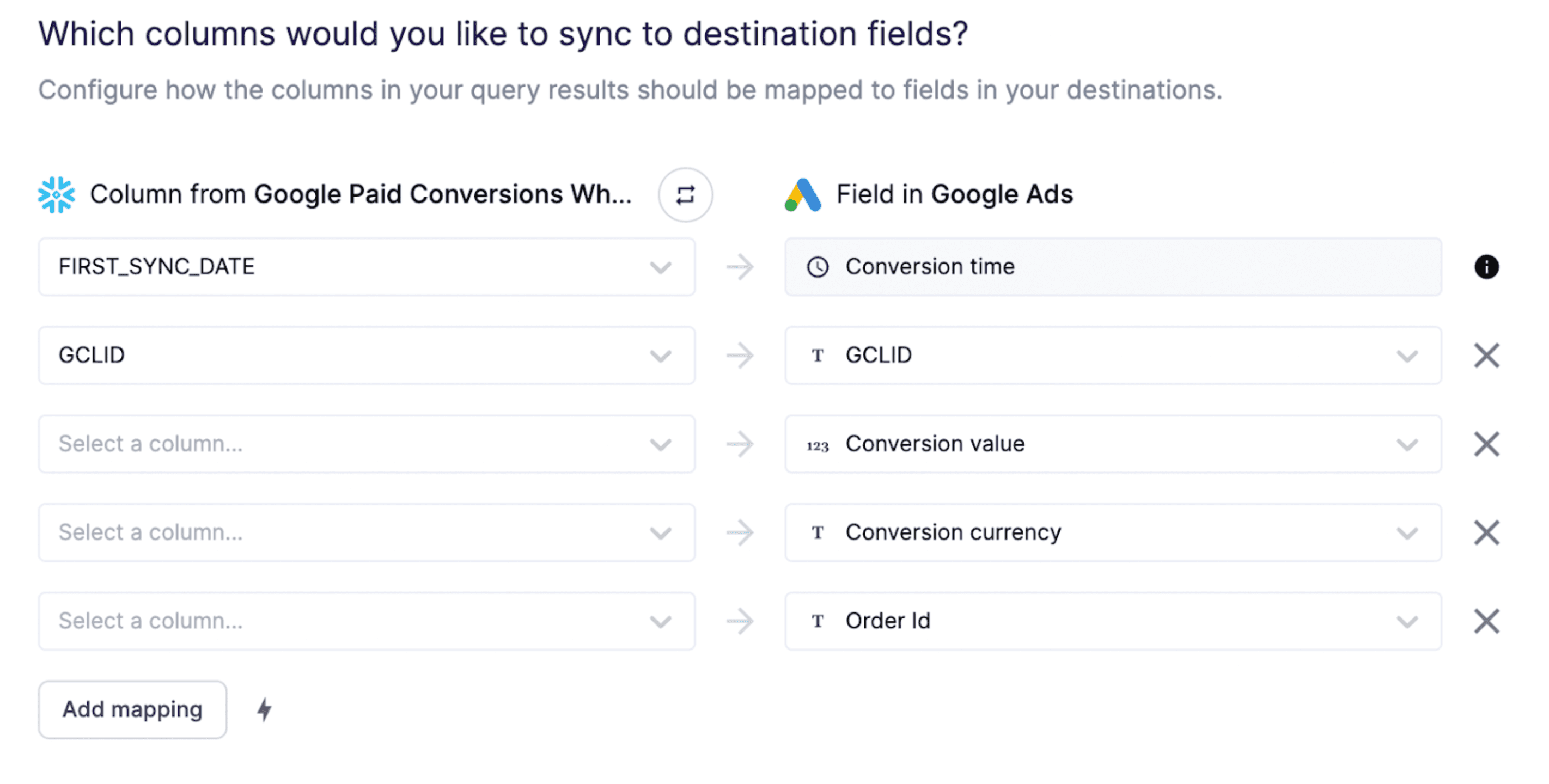
Hightouch’s sync field mapping
And that’s it! The data from your warehouse syncs automatically, so you don’t need to think about it. And if you’re worried about sync failures, you can set notifications to tell you exactly when there’s a problem using sync notifications.
Thanks to Hightouch, I no longer have to wake up on Saturdays and Sundays to upload manual CSV files. With Hightouch, we can trust that the same data that lives in our internal reports is the same data that is getting passed to our ad platforms.
Mallory Reese-Bagley
Senior Marketing Operations Manager
If you want to upload Google offline conversions the easy way, you can get started with a free Hightouch account for free in under 5 minutes today. You can also learn more about the integration by visiting our Google Ads documentation or requesting a demo.